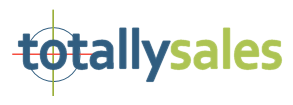I’ve been adding posts to WordPress sites for years now and find it pretty simple. But what I found with my new to WordPress clients not so much. And then to make sure they’re a search engine optimized post escapes them completely most times.
So I thought I would write a quick how to of what I have learned and some shortcuts and definitions to help make posting less painful and successful in attracting organic traffic.
Note: In Google’s analytics world organic means that the visit came from naturally occurring search results. Not referred by someone else basically.
First things first. If you haven’t downloaded the Yoast SEO plugin and installed it you need to. You will see how critical this becomes as you add your creative posts. Download here: https://yoast.com/wordpress/plugins/seo/
Ok lets get started…
Write your post off site.
I really like doing this in Google Docs. I can be anywhere and as long as there’s an internet connection I can work on my post. While this is not critical it does give me a non-cluttered venue to write. I also use google doc to jot down some ideas as they come to me of which I can go back and finish an article with.
Note: Understand that in Google docs we will not add any html markups (bold, italicized, bullet points, headings, etc.). This we will add later directly in WordPress.
When writing think of your post focus and keywords that describe that focus. This is important! Your focus needs be throughout your post but most specifically in your title, headings, meta description, categories, tags and URL permalink and slug. We will talk more about these shortly.
Go to your WordPress site to enter your post.
Go into your WordPress site by logging in. Look for left side tab called Posts. Now look for the sub tab called Add New. You will be presented with an “Add New Post” screen.
Copy and paste your post from Google Docs to the large empty section of the Add New Post screen Just below the row that says “Enter title here”.
Add the title that you want for this post. Save hitting the “Save Draft” button on the right top under Publish.
Edit your post.
If you’re not familiar with html then I recommend you make sure your settings are for visual editing. Look to the right top of your pasted article area and make sure that tab is being used. You will see that the editing tools are very similar to what you get in any word processor program. In an effort to keep these instructions to a small roar I will assume you can handle this part.
SEO note: Make sure any subtitles in your post are under a “heading” format and not “paragraph”. This is something that is important to SEO.
Categories: In the right side bar under categories check the category that applies. You may have to add a new category. There may be more than one that you could check and that’s ok. I like to keep it to no more than two however.
Tags: While there is not much going on with tags and SEO these days I still put a couple in there for easy navigation to like tagged posts.
Featured image: Make sure you add an image to your post if at all possible. Just click the link and it will take you to the media section of WordPress. There you can upload and add a graphic that makes sense to your post. Important! When your graphic is finished uploading make sure you fill out the “title” and “alt text” sections. The keyword you are focusing on should be in these two areas. I like an image size of around 848×565. Your template might require a different size however.
Save hitting the “Save Draft” button on the right top under Publish.
Time to tweak for search engine optimized post success!
Scrolling down past your pasted post you will now see the Yoast SEO area. You will want to follow the advice under the analysis section. You can see where you would enter a focus keyword and a simple description of your post (meta description). At the top is the snippet review. This is exactly what a person will see if they use Google search. Tweak this by clicking on the “Edit snippet” button.
Here is a link to go over all your SEO settings using this plugin: https://yoast.com/wordpress-seo/
The object here as to get the green dot to appear for SEO success. This takes practice but is essential in making sure your hard work pays off.
Obviously this is a 100 foot level of what needs to happen. If for some reason you’re still having an issue with posting articles then a good maintenance plan could help. totallysales Pro SEO solution is a good example.
© 2000-2024 totallysales | Photos courtesy of 123RF | 878 Views